Signing children in and out
On the practitioner app, any practitioner with access to a child can sign them in and out multiple times a day. Every time this happens, the Child Register on the web system is updated to match. You have the option to sign children in and out manually, or by using QR codes.
Signing children in and out manually
Signing a child in
- Log in as a practitioner on the app to bring up a list of children.
- Under a child’s picture, tap IN.
- In the pop-up, tap Yes.
Signing a child out
- Log in as a practitioner on the app to bring up a list of children.
- Tap OUT under the picture of a child who is signed in.
- In the pop-up, tap Yes.
Signing children in and out using QR codes
eylog gives you the ability to sign children in and out through scanning QR codes. Each child has their own unique QR code, which can either be found on the parent's eyparent app, or downloaded and printed out using the Sticky Labels Report.
Downloading QR codes for children
- In the sidebar, go to
Reports > Standard.
- Find the Sticky Labels Report and click on it.
- Select a branch.
- Select Children for the Report For field.
- Use the Select Room and Select Children fields to filter which children you want QR codes for.
- Check the box next to Include QR Code.
- Click Download PDF.
Signing children in and out
- Go to your eylog practitioner app.
- On staff member screen, tap the
icon in the top right.
- Go to the Scanner tab.
- Tap the
icon in the bottom right to switch which camera you're using.
- Position the box over the child's QR code.
- Select which parent is signing the child in/out in the pop up.
- Tap Yes.
Allowing parents to sign in/out children
One option that eylog gives you is to let parents sign their own children in and out. They can do this using the same QR codes that practitioner use, by scanning them through the eyparent app's in-built camera. For more details, take a look at this article.
Using the Child Register screen
You can see a record of when children have been signed in and out on the Child Register screen.
Navigate to this screen by clicking on  Registers > Child Register in the sidebar.
Registers > Child Register in the sidebar.
The record of attendance displays the current week by default. You can use the filters at the top to change the Date, sort by Group, or Include inactive children. Clicking View applies these changes to the attendance table.
To sign a child in out out through this page:
- Click on the
icon for the date you want to sign a child in or out. You’ll be taken to the daily diary for that day.
- Click on the Came in at and Left at fields to assign sign in/sign out times.
- Enter a time by typing it in, or use the sliders to select it.
- Click Done.
- If a child is not present that day, check either Absent, Holiday, Sick, or Not Booked depending on the circumstances. Click Remove Status to uncheck the option.
- Click Publish at the bottom of the page.
Child sign in/sign out times, or absences, are shown in the table. The leftmost column displays the total number of hours and minutes the child has been signed in this week.
Click the 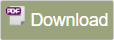 button in the top right to download the table as a PDF. Click the
button in the top right to download the table as a PDF. Click the 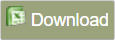 icon next to that to download the table as an Excel spreadsheet.
icon next to that to download the table as an Excel spreadsheet.
Related Articles
Allowing parents to sign in/sign out children
One option that eylog gives you is to let parents sign their own children in and out. They do this by scanning a QR code with their parent app. You can download the QR code from settings to print out. Hover over your profile picture in the top right. ...Adding children
This article is only relevant to eylog-only customers. You can add individual children to eylog through the Children tab. Click on Children in the sidebar. Click on Add New. Fill out, at minimum the required* fields in the Profile tab. Any fields ...Signing staff in and out
Staff can be signed in and out of the system through two means. The first way involves a manager going to the Staff Register screen on the web. The second way allows taff to sign themselves in and out using their PIN. Staff are able to sign in/out ...Making a child's profile active/inactive on eylog
This article is only relevant to eylog-only customers. You can indicate that a child has left the nursery by making their profile inactive. This will move their profile to an inactive list, and lock it so you're unable to add new observations, daily ...Installing the eylog app on a tablet device
The eylog practitioner app allows practitioners to use the features of eylog – e.g. observations – while taking care of children. You can download the practitioner app from the Play Store on Android devices, or the App Store on iOS devices. The eylog ...